- GitHub
- GitLab
GitHub user permissions to manage external apps in your GitHub organization
Creating an account
Sign up to Tusk with Google, GitHub, GitLab or with email/password. If you create an account with your company’s Google workspace, a Tusk organization for your company will be created. Note: Any team member who signs up via Google with your company’s email domain, or with GitHub/GitLab and have an active Tusk seat will automatically be added to the Tusk company organization.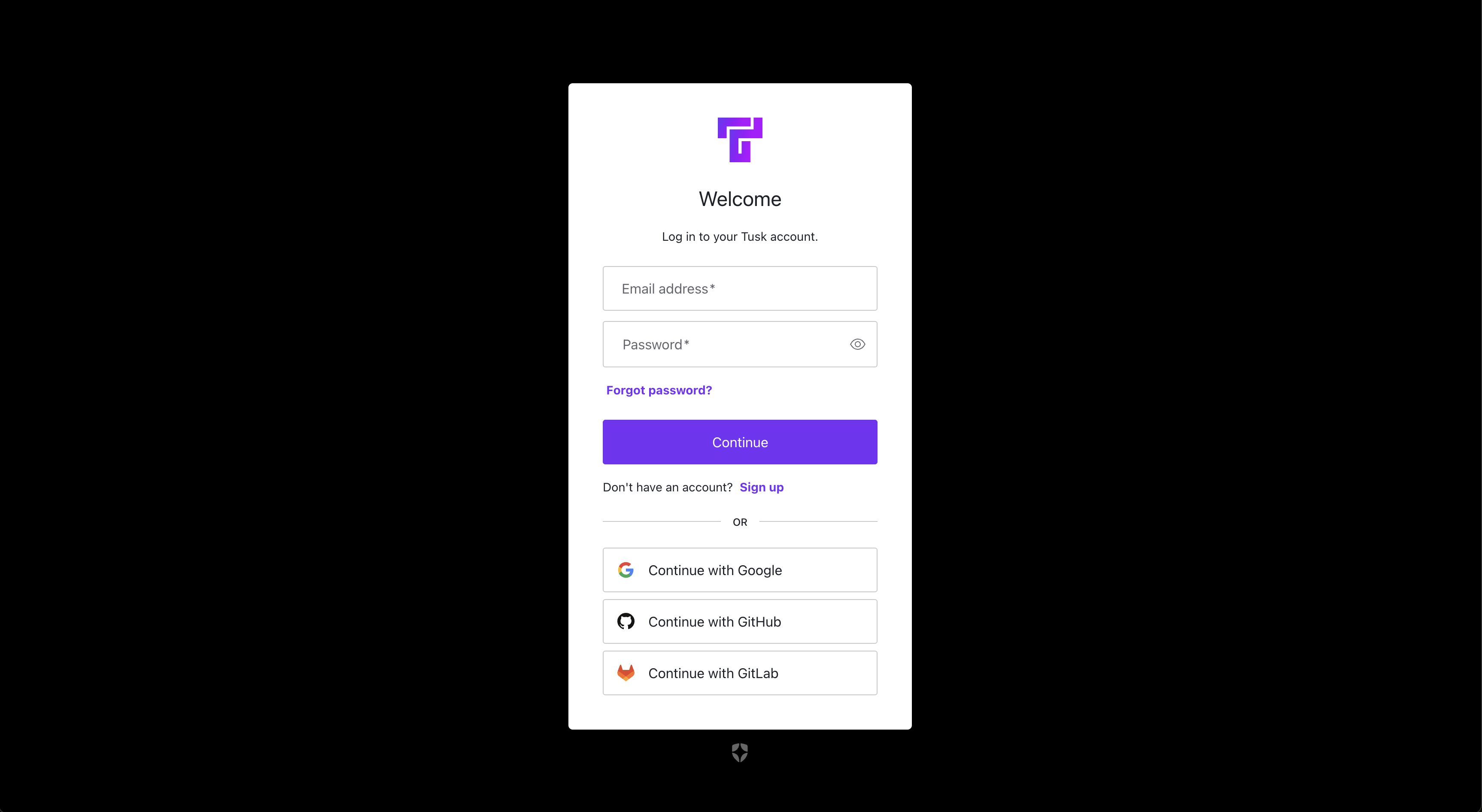
Connect version control platform
- Connect GitHub
- Connect GitLab
1
Navigate to Integrations
After clicking out of the onboarding modal, you should be in the Integrations page. Click Connect to authorize GitHub.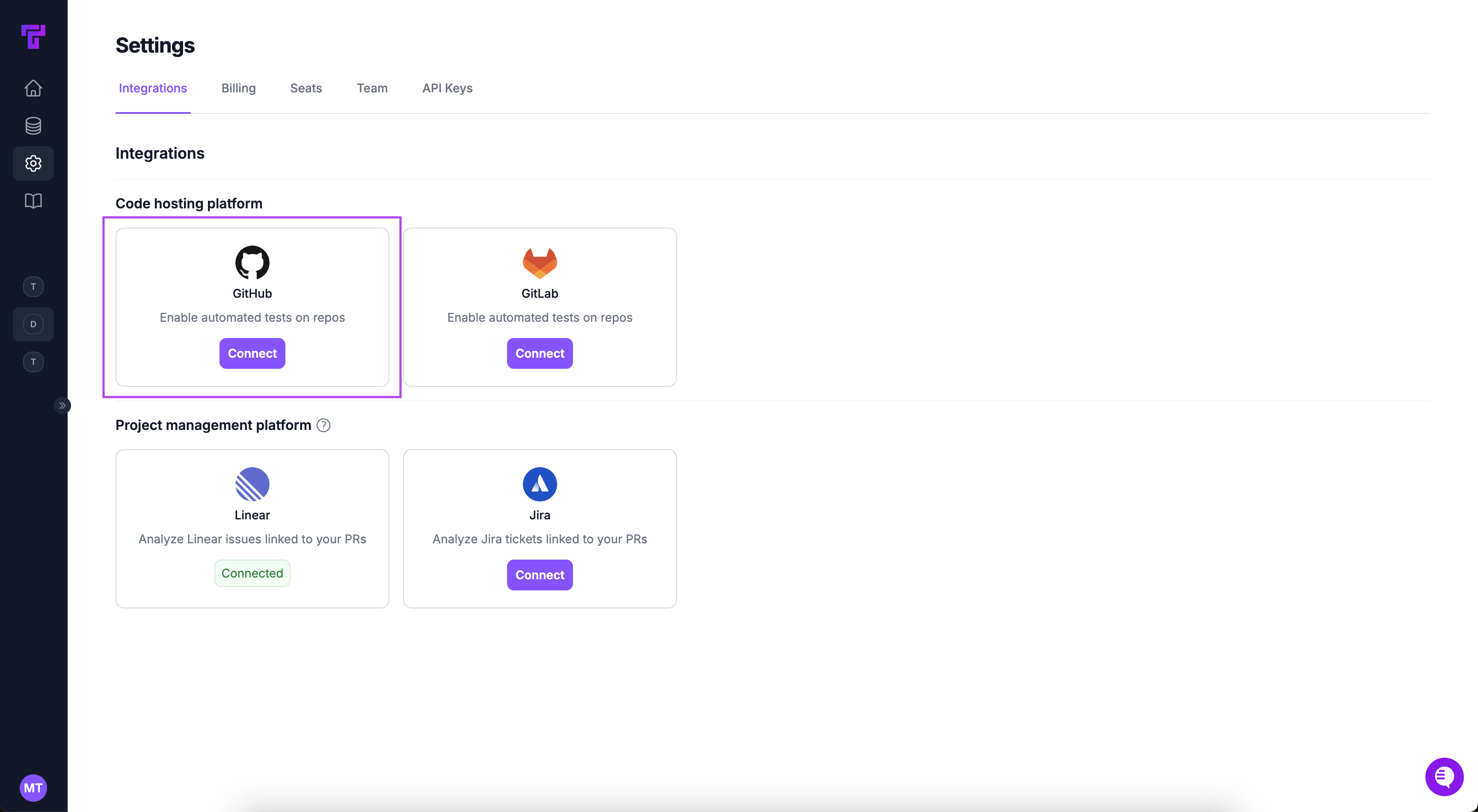
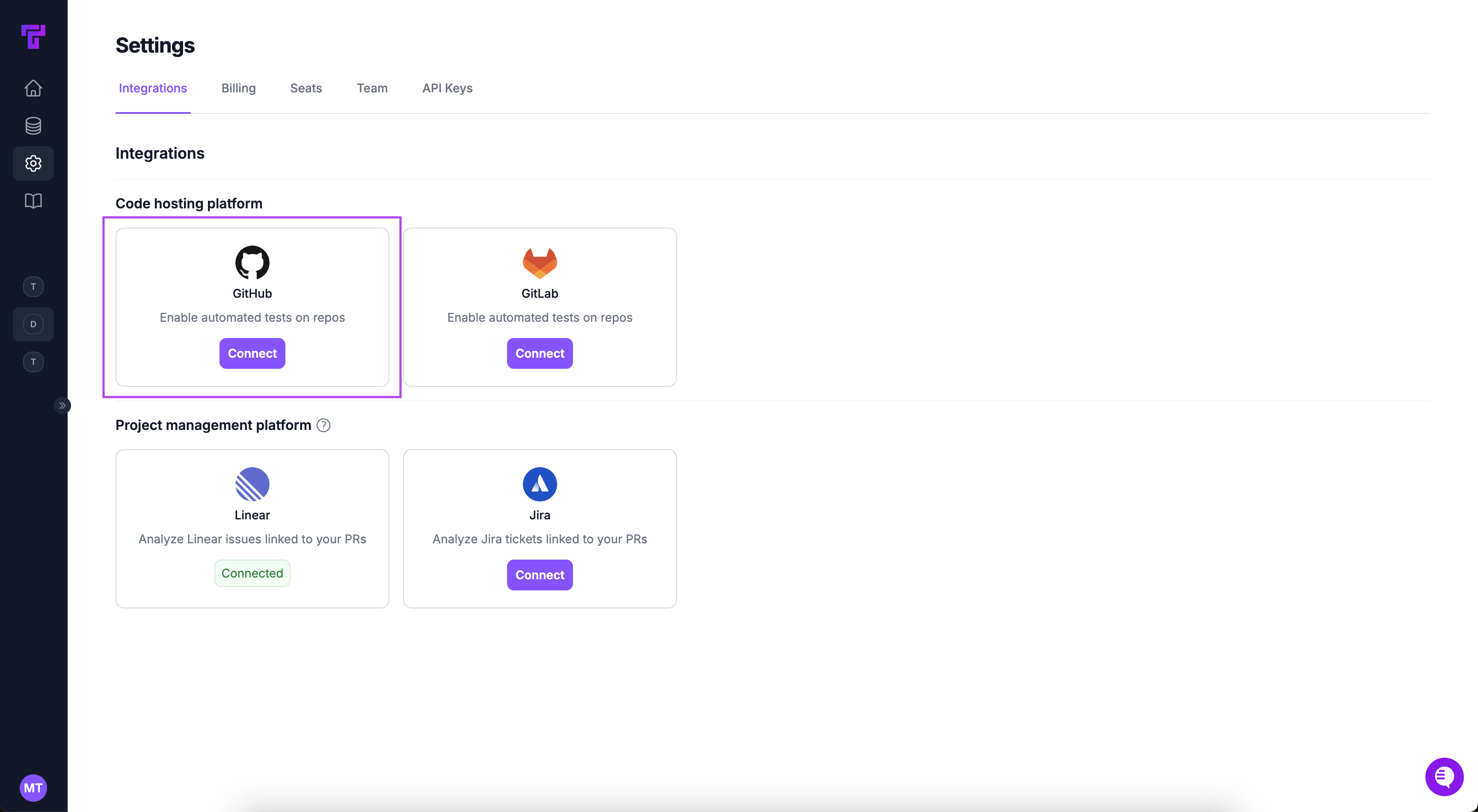
2
Select organization
Click on your GitHub organization.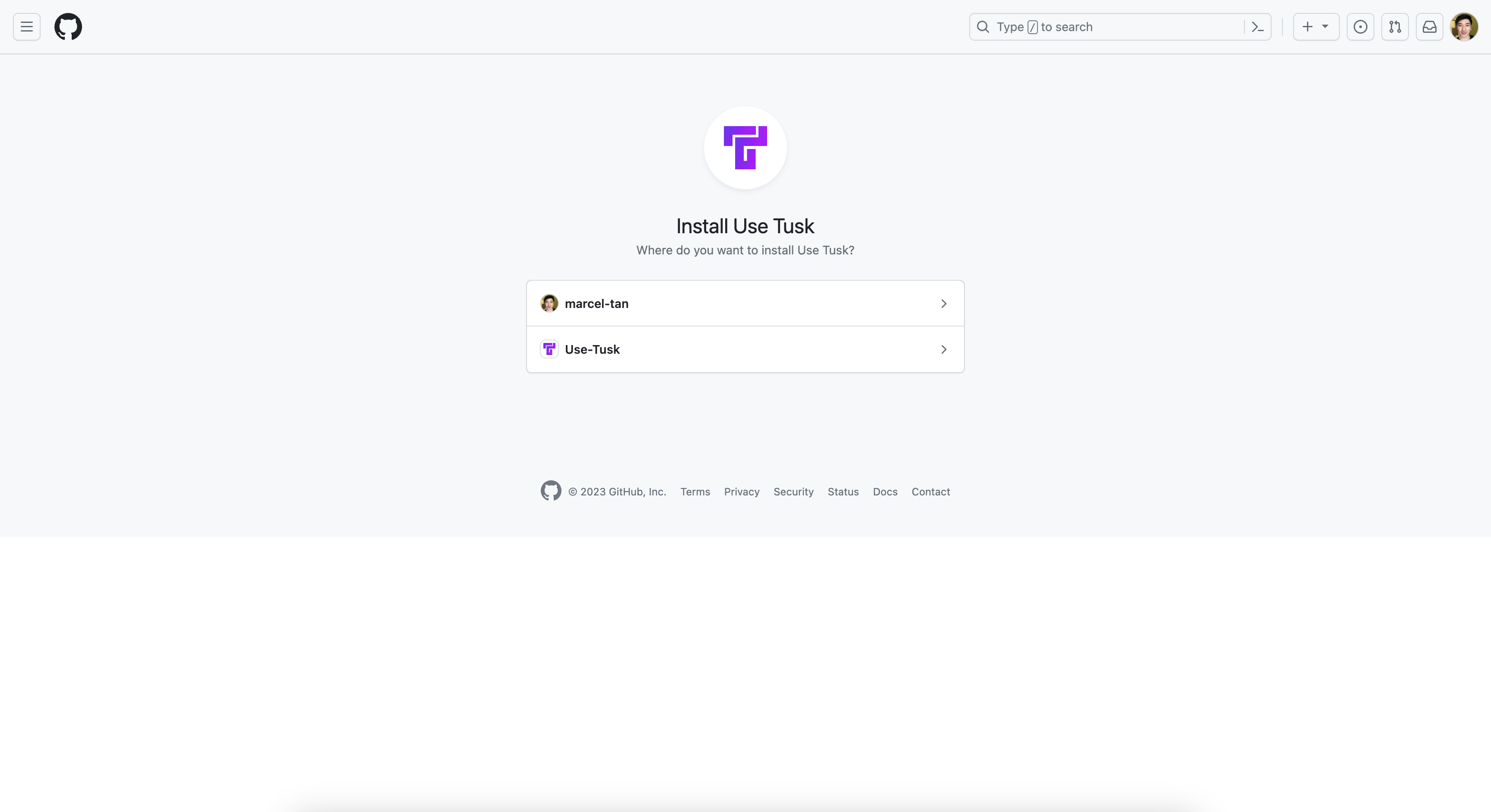
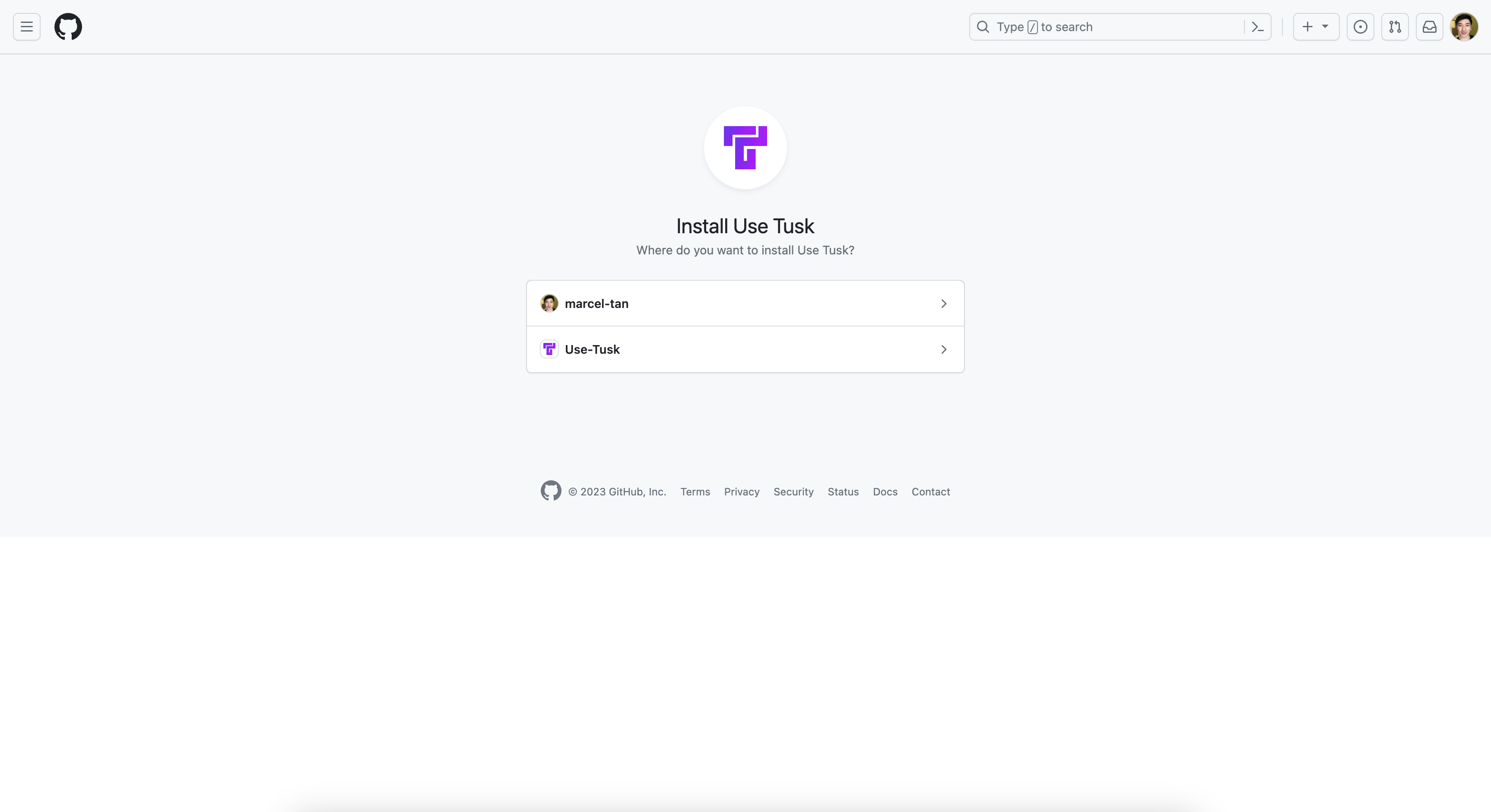
3
Configure repository access
Choose whether to authorize all repositories or only select repositories in your organization. Click Install.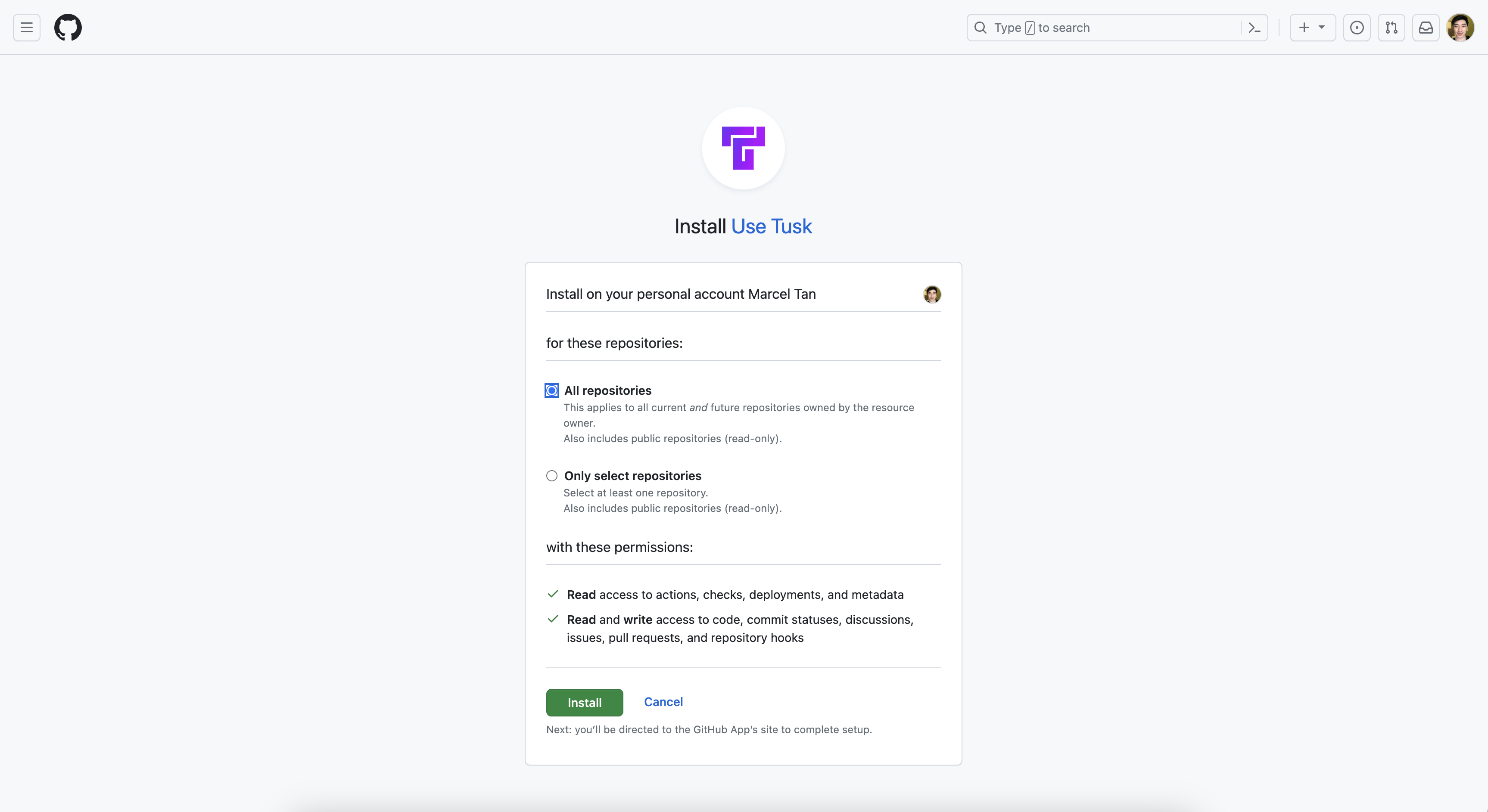
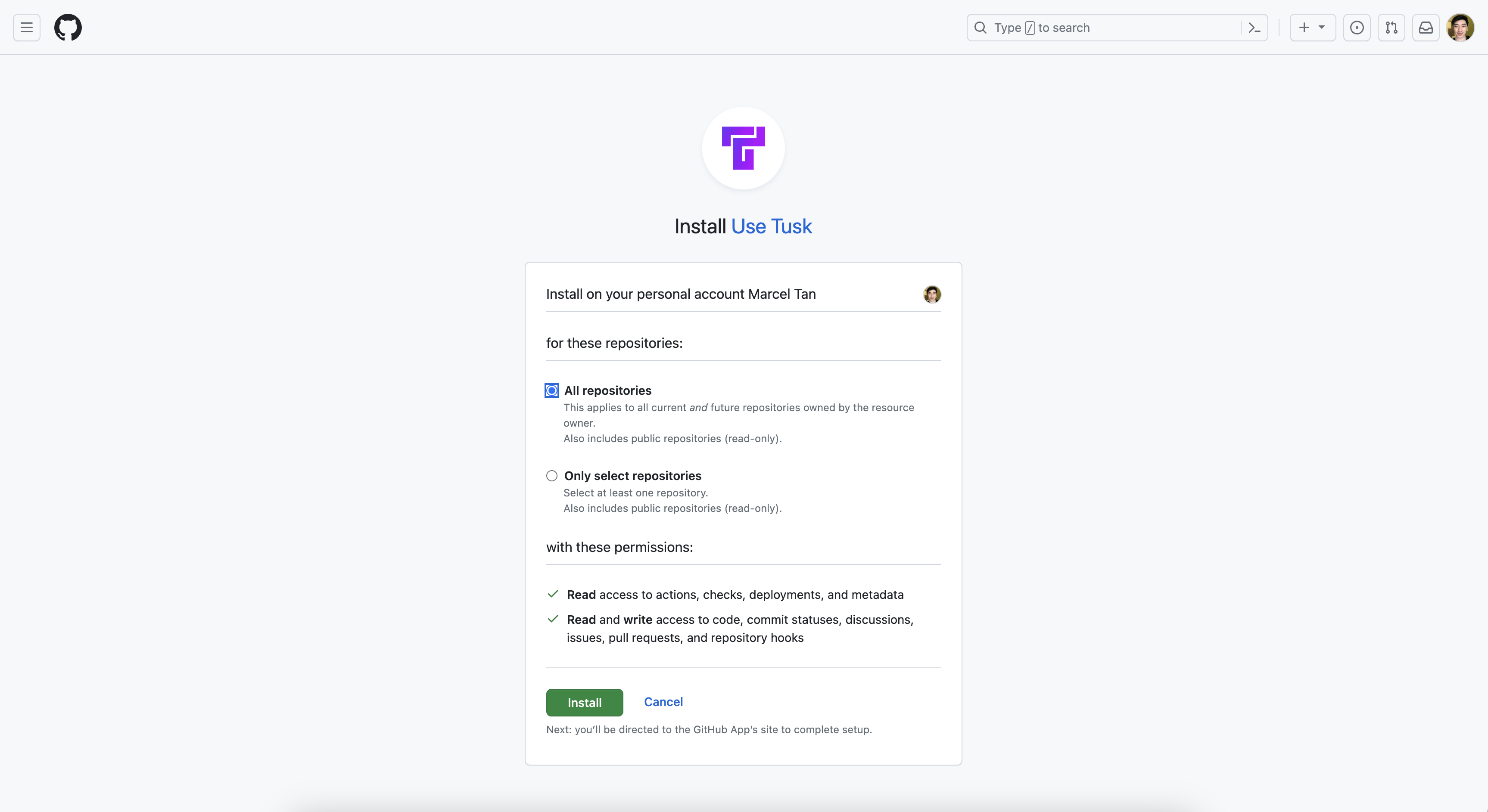
Sync your repo(s)
If you’re only using Tusk for API drift detection, please skip this step.
1
Select repositories to enable
Upon successful authorization, you’ll be redirected to the Connected Repos page in Tusk. Navigate to the Unit Tests page and click Enable on the repo(s) that you want to enable Tusk for.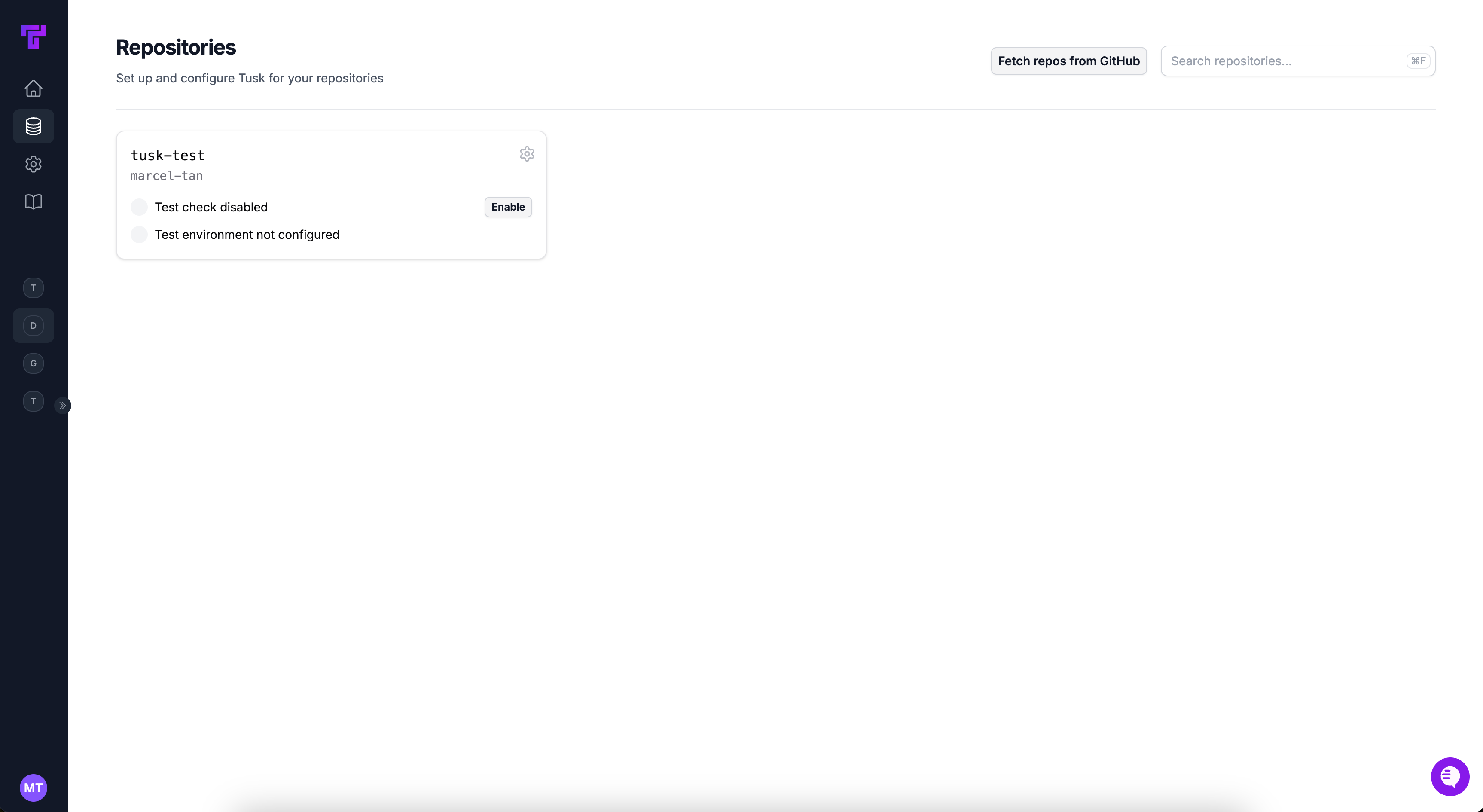
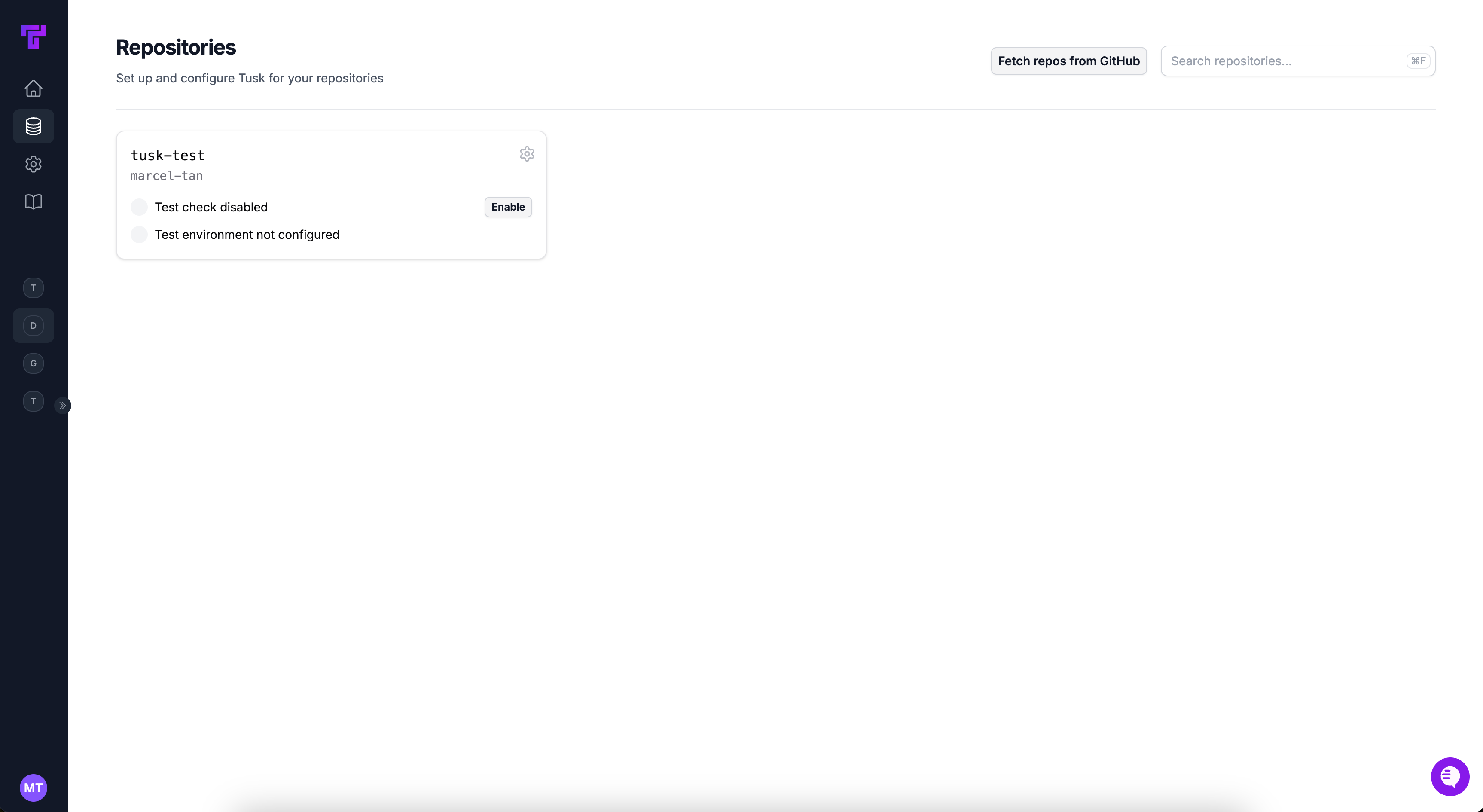
2
Wait for activation
Wait around 1 minute for the repo(s) to be enabled. During this time, Tusk will also set up a test execution environment where the agent can self-lint and run the tests it generates.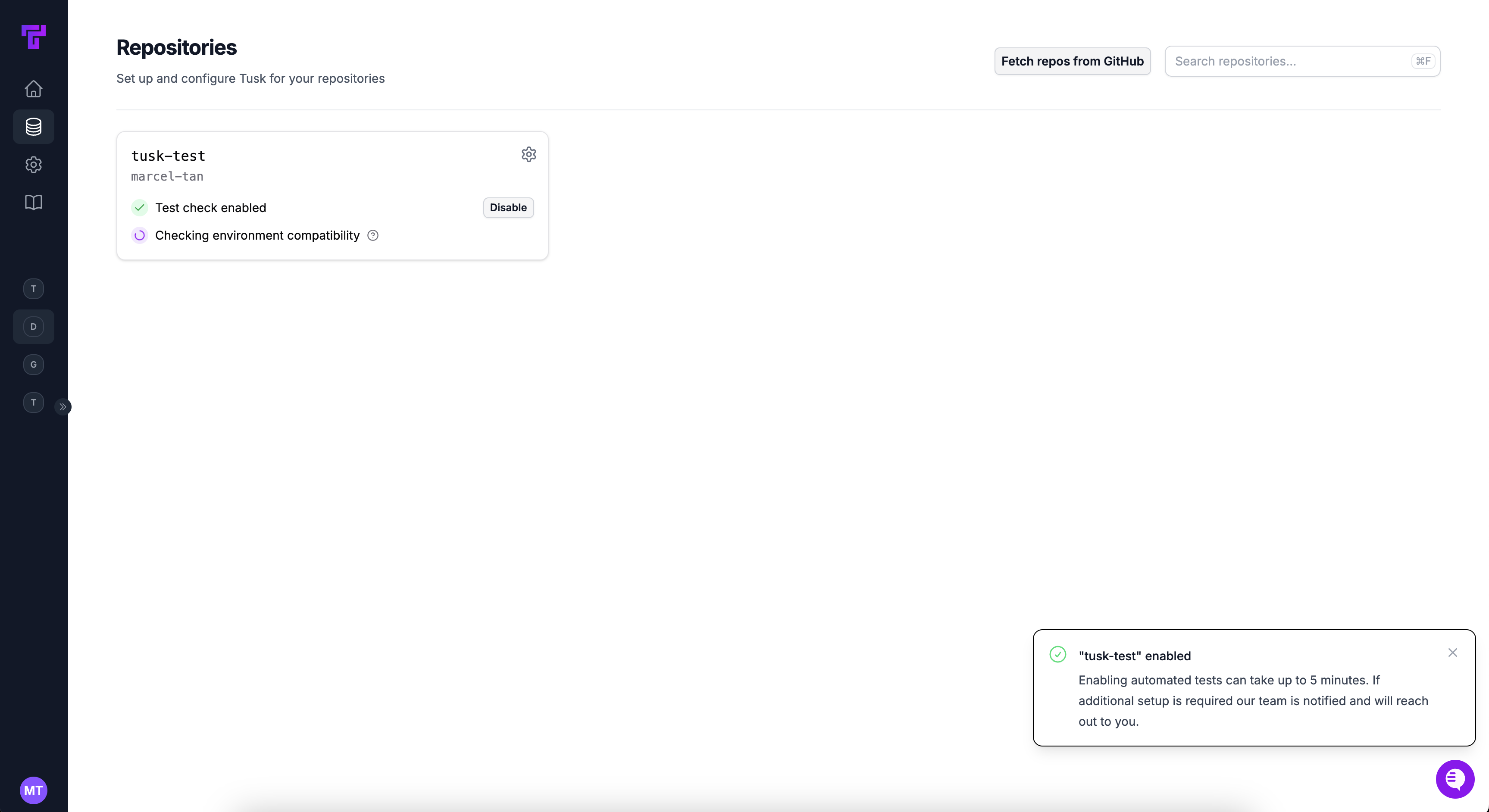
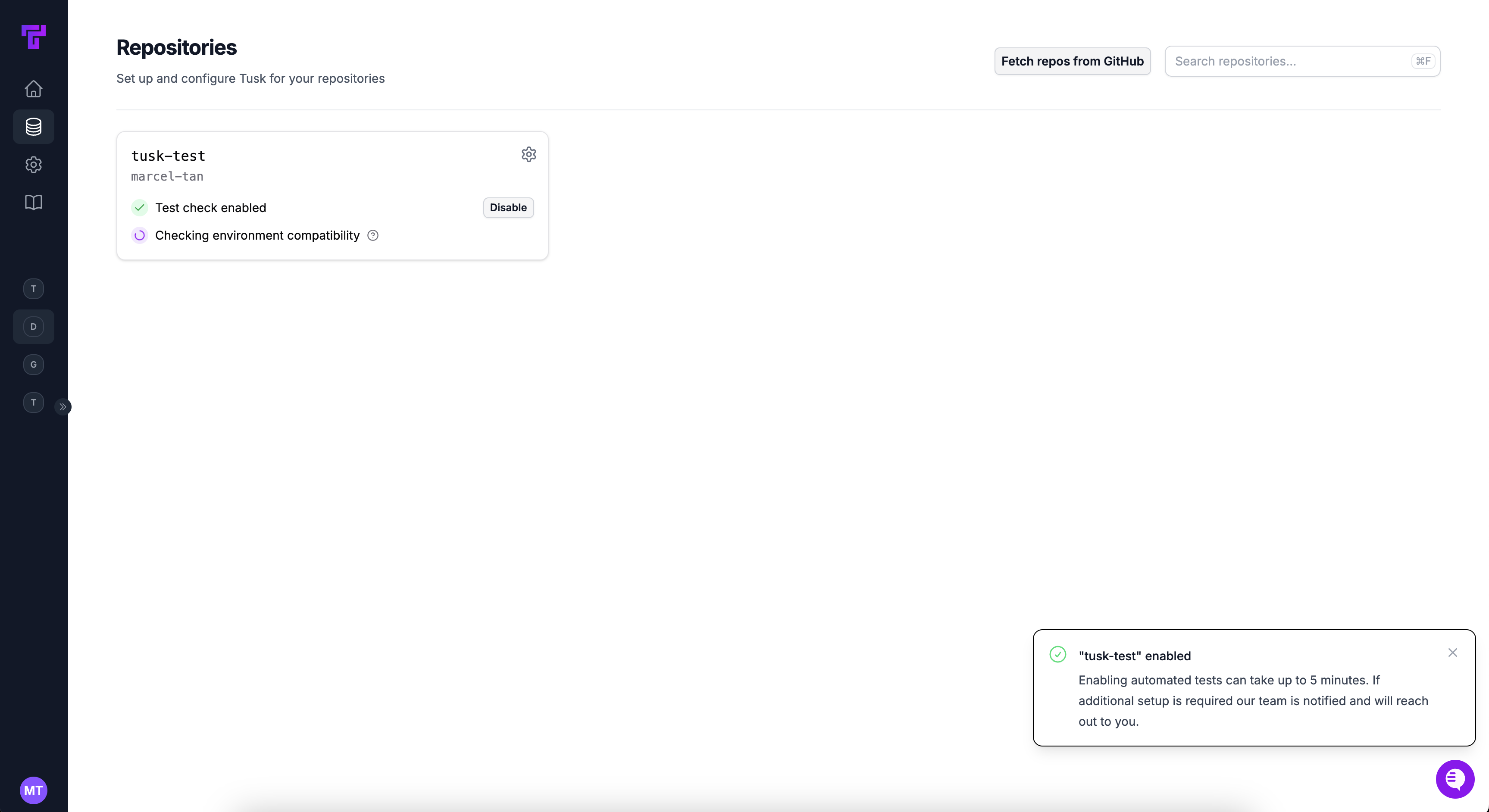
Set up a test execution environment
If you’re only using Tusk for API drift detection or have a white-glove onboarding, please skip this step.
1
Start setup
In the Unit Tests page, click Start setup on the repo card of your choice.
2
Create workflow file
Go through the setup wizard to create a Tusk test runner workflow file.
Connect project management platform (optional)
Tusk can use information and business logic from tickets linked to your pull requests to generate more relevant unit tests and classify API deviations more accurately.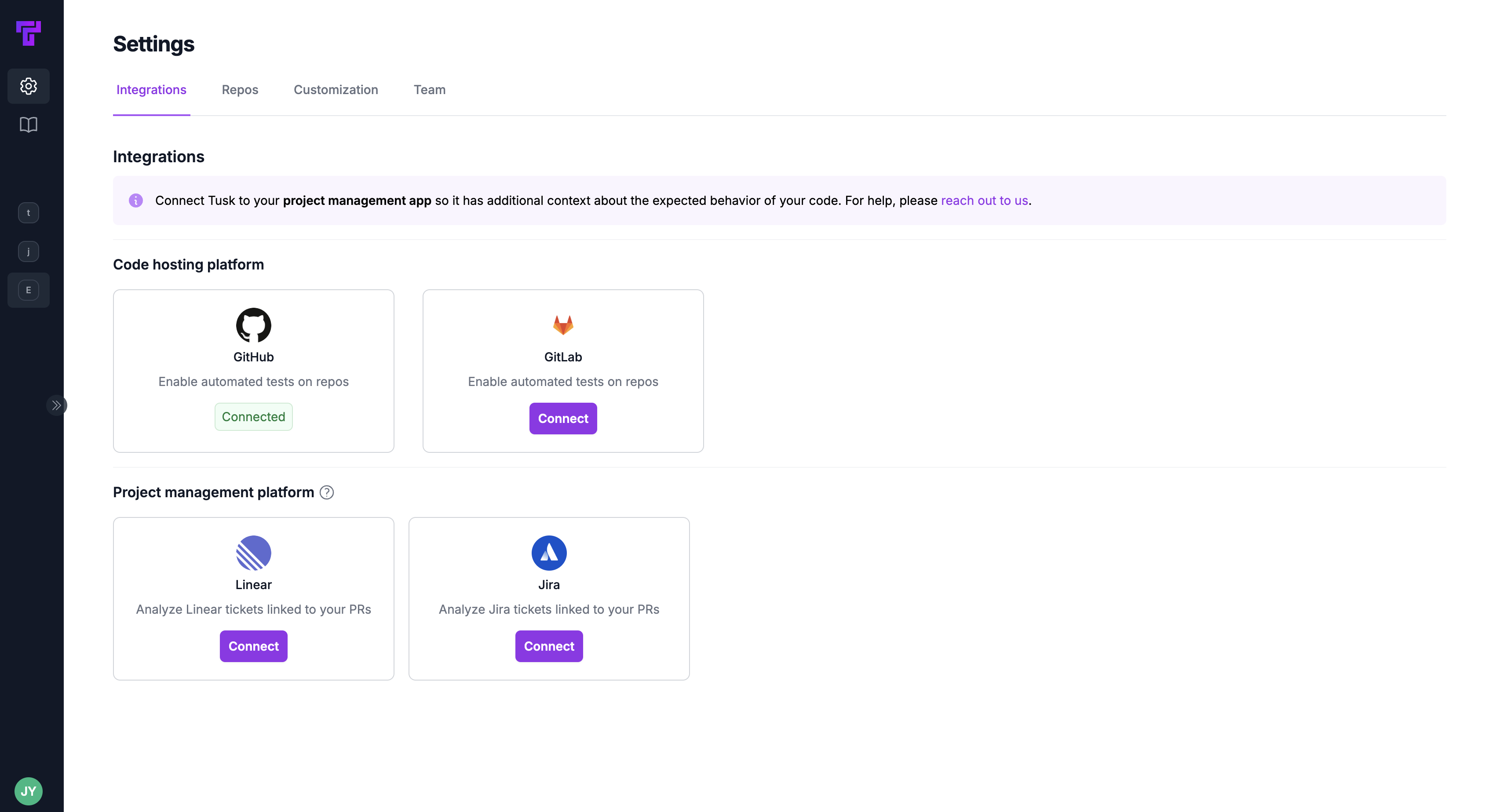
- Connect Linear
- Connect Jira
1
Connect Linear
Under the Integrations tab, find the Linear integration card under “Project management platform.” Click Connect.
2
Grant access
You’ll be redirected to the Linear app to grant Tusk access to your Linear workspace. Make sure to choose the correct workspace on the top left corner.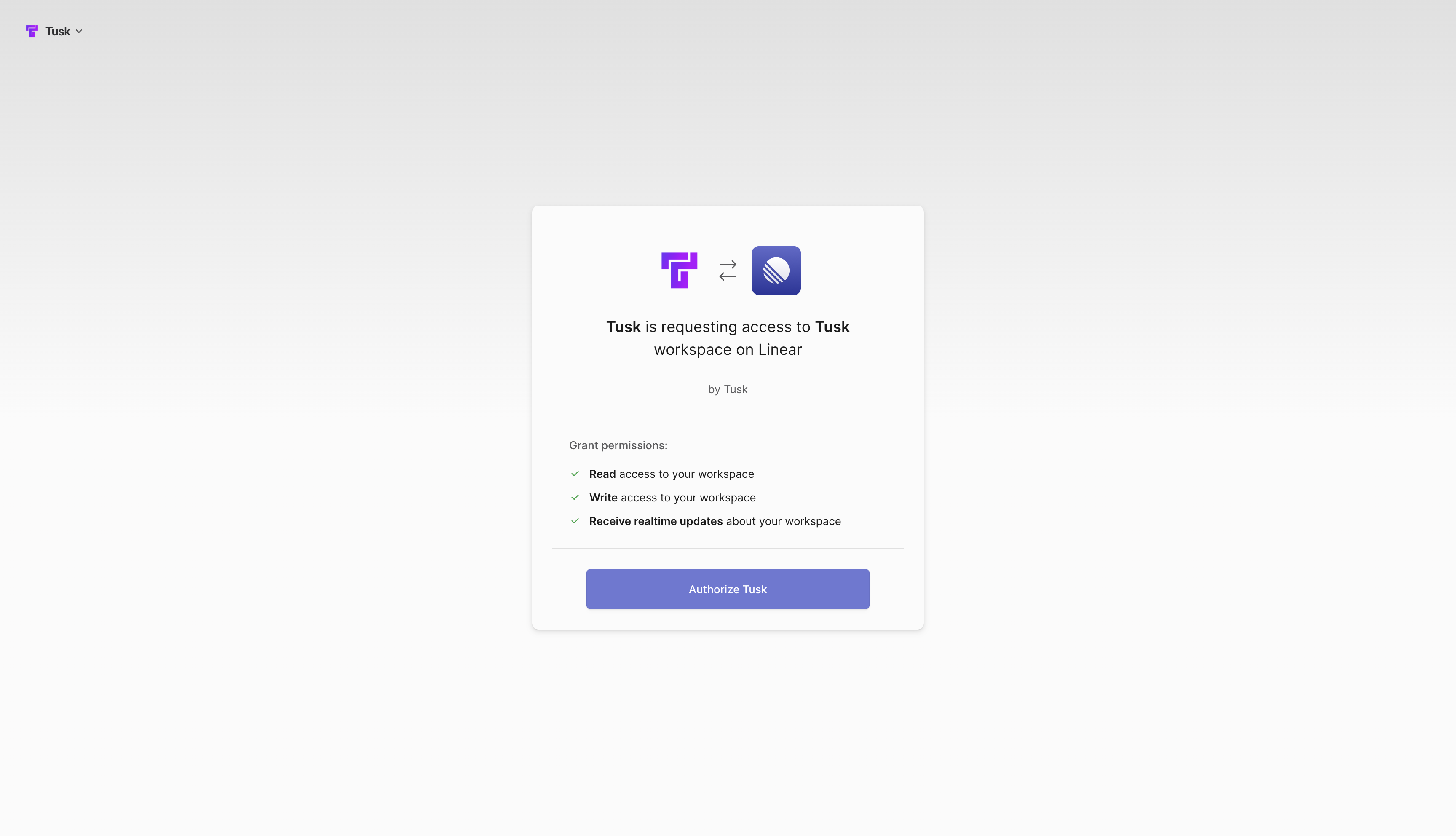
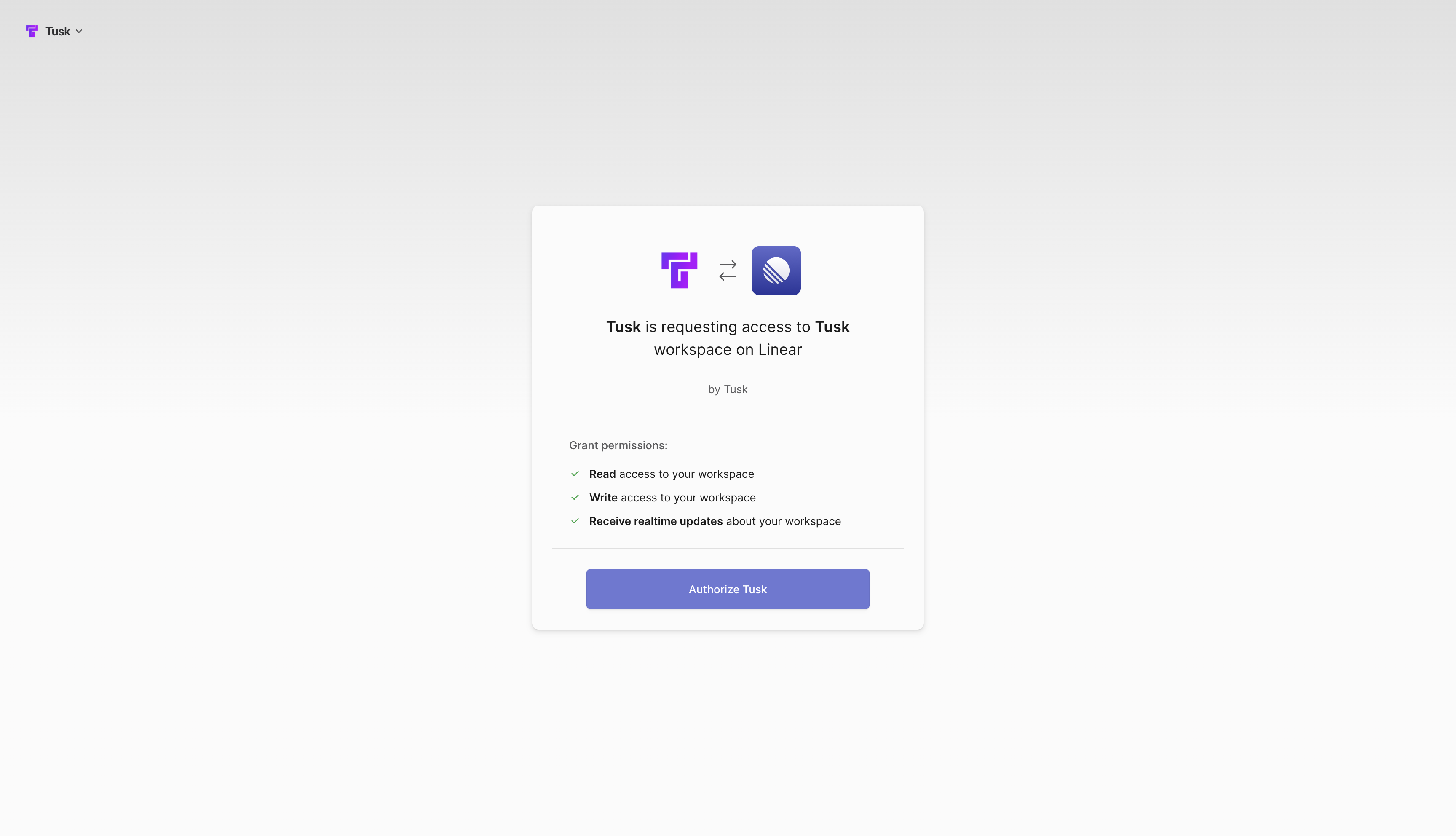
3
Authorize Tusk
Click Authorize Tusk once you have confirmed that you’re in the correct workspace.
4
Confirm connection
You’ll then be redirected back to the Tusk app, where you should now see a status badge displaying “Connected” on the Linear integration card.
Next Steps
- API Drift Detection: follow this guide to install the Tusk Drift SDK and start recording and replaying your first test.
- Unit Test Generation: follow this guide to raise an example PR and watch Tusk generate unit tests to cover your changes.
FAQs
I have a white-glove onboarding. What do I do after syncing the repo?
I have a white-glove onboarding. What do I do after syncing the repo?
If additional one time set-up is required, our team will reach out to you with next steps. We will resolve the last-mile issues with the test execution environment (e.g., missing dependencies).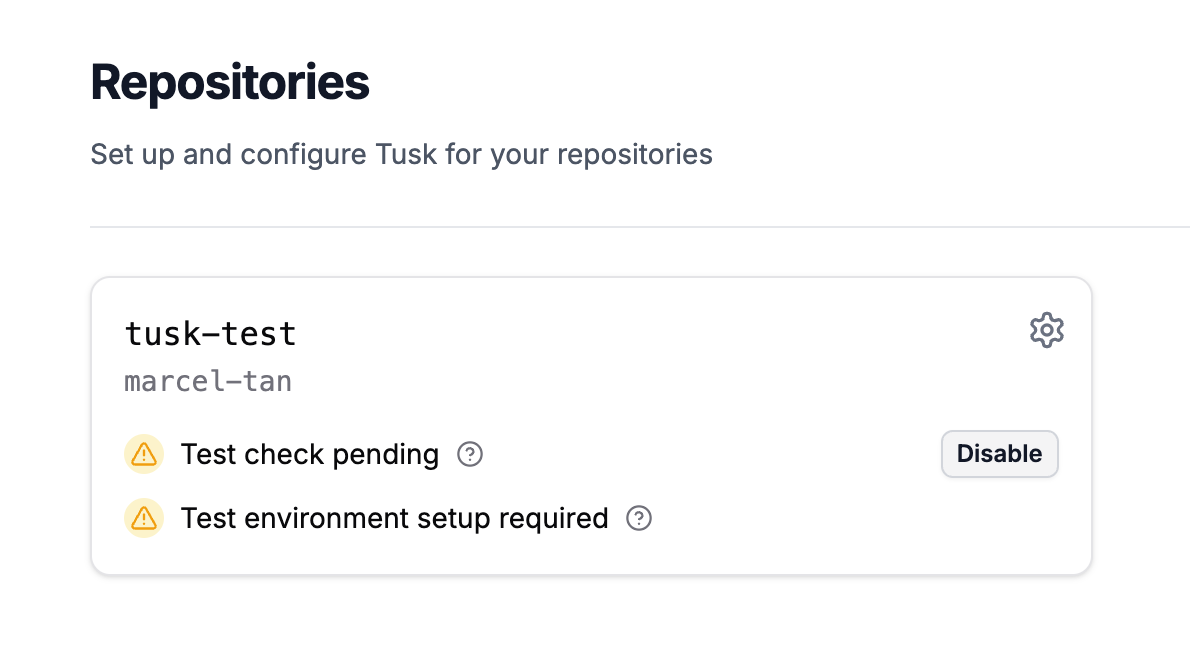
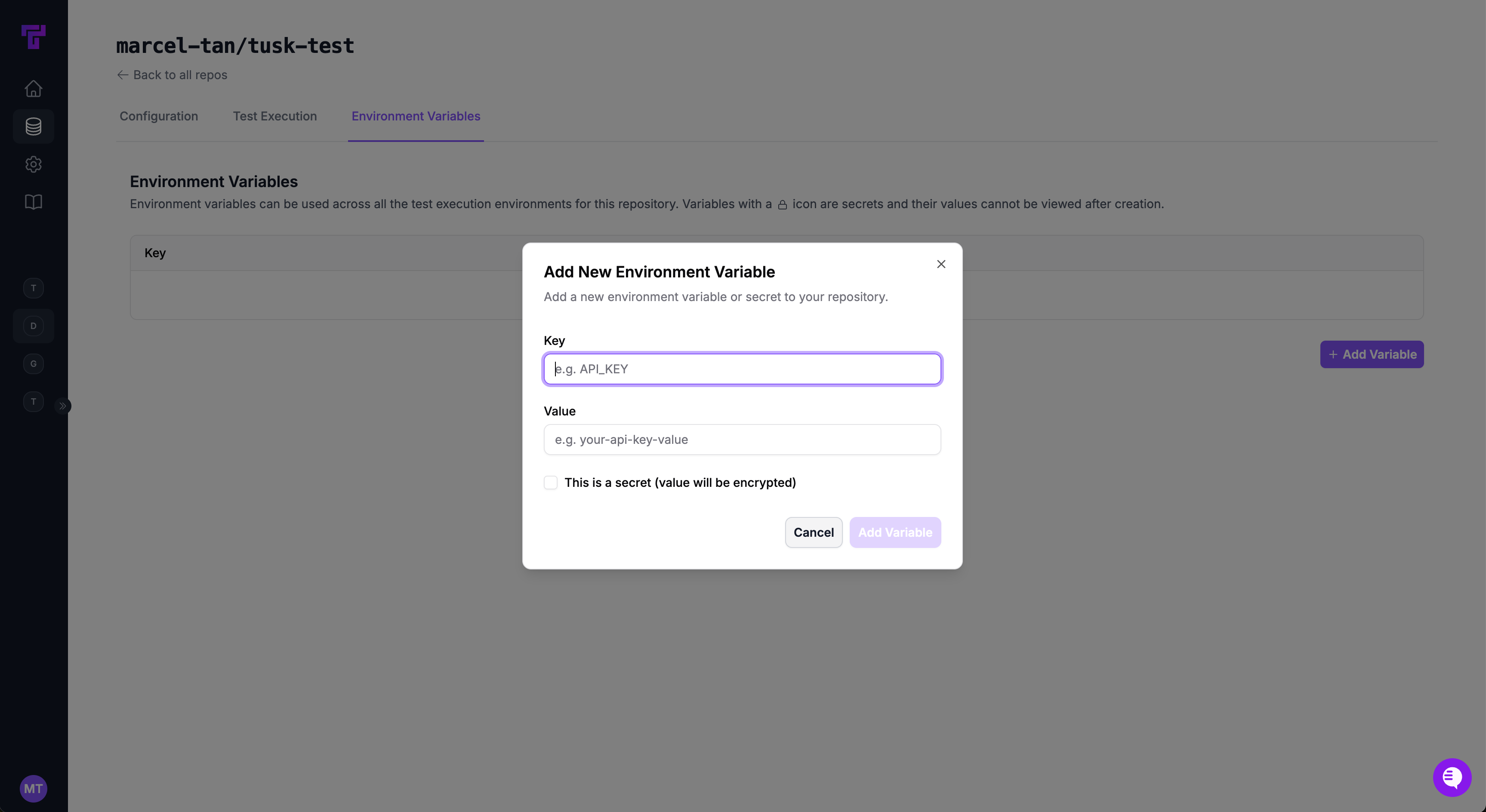
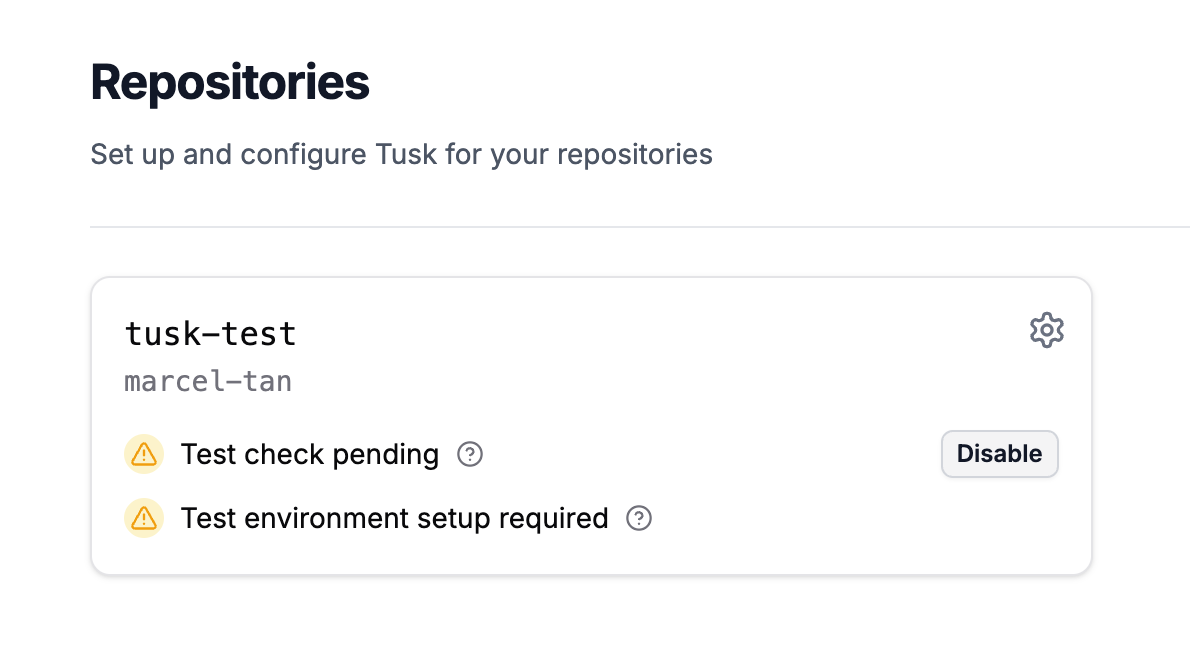
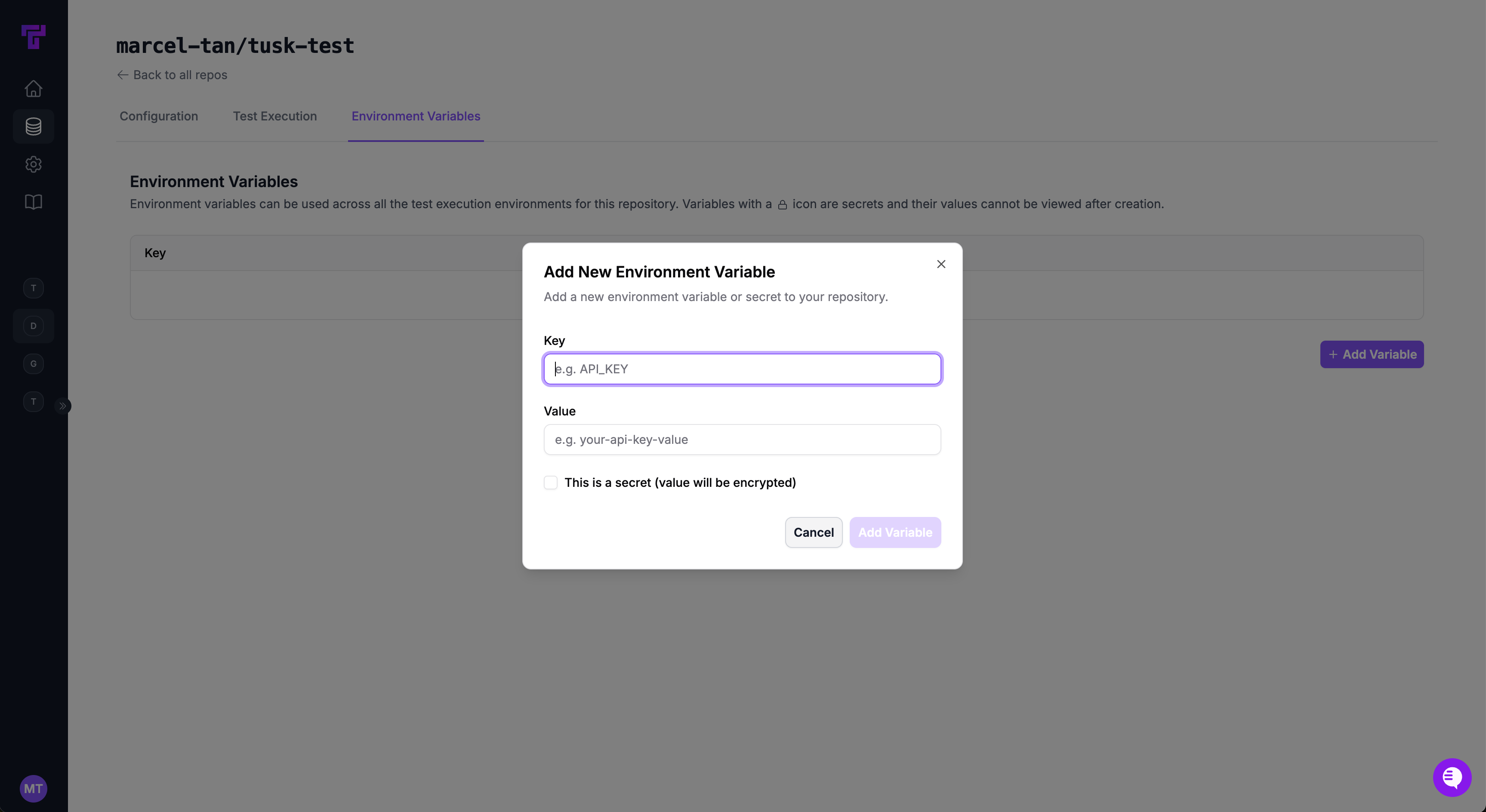
How do I sync additional repos to Tusk?
How do I sync additional repos to Tusk?
Make sure the additional repo(s) are in the same GitHub organization. If not, see the 3rd frequently asked question.If you’ve already given Tusk access to “All repositories” on initial GitHub connection:
- Go to Settings > GitHub in the Tusk web app
- Check the additional repo(s) that you want to sync
- Click Save changes to sync the additional repo(s)
I still don't see my other repos in the same organization. What's happening?
I still don't see my other repos in the same organization. What's happening?
You most likely gave Tusk access to “Only select repositories” on initial GitHub connection.
- In GitHub itself, go to Settings > GitHub Apps for the current organization
- Click Configure for “Use Tusk”
- Under Repository access, click Select repositories
- Select the additional repo(s) from the dropdown menu
- Click Save
- In the Tusk web app, go to Settings > GitHub
- Click Update repos in the Repositories section
- Check the additional repo(s) that you want to sync
- Click Save changes to sync the additional repo(s)
How do I connect another GitHub organization to Tusk?
How do I connect another GitHub organization to Tusk?
- In GitHub itself, go to Settings > GitHub Apps for the current organization
- Click Configure for “Use Tusk”
- Click Uninstall in the “Danger zone”
- Return to the Tusk web app’s settings
- Click Connect on the GitHub integration
- Select the new GitHub organization to authorize Tusk on
How do I disconnect my GitHub organization from Tusk?
How do I disconnect my GitHub organization from Tusk?
- In GitHub itself, go to Settings > GitHub Apps for the current organization
- Click Configure for “Use Tusk”
- Click Uninstall in the “Danger zone”
How does Tusk self-run the tests it generates?
How does Tusk self-run the tests it generates?
Once you have synced your repo(s), the Tusk team will set up a config on our end for the agent to be able to run the generated tests in an isolated, ephemeral sandbox. This config is unique to your organization and takes into account your dependencies.Turnaround is typically one day. We do this so that Tusk can show you the test results and auto-iterate on its test cases if the agent encounters an error.